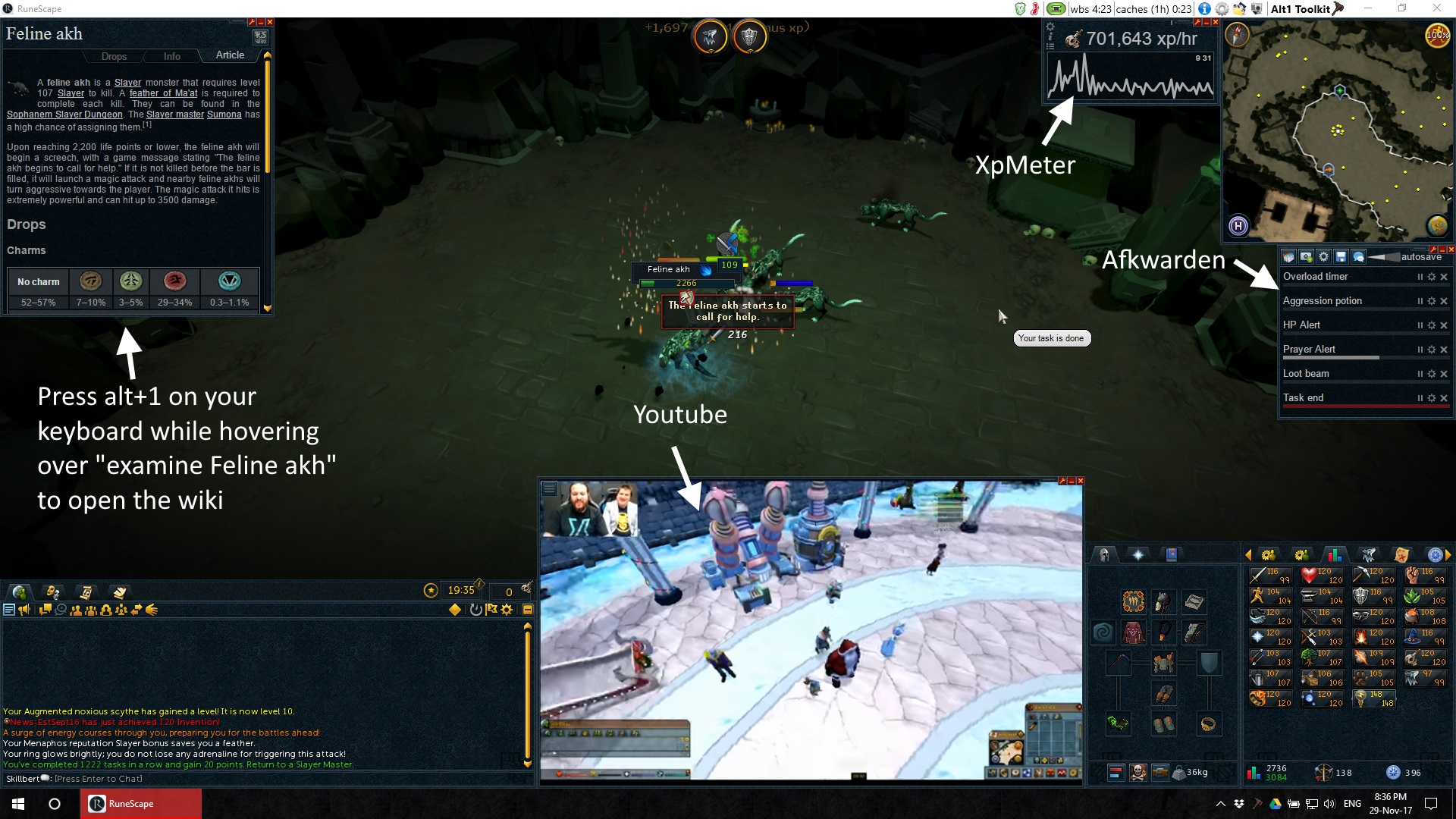
Alt1 consists of several different apps, these apps show up as an overlay over the game and are designed to blend in with your Runescape interfaces. The apps can get input by looking at your screen, this way they can for example show you the solution to a treasure trails puzzle in one click. The Alt1 Toolkit is not against the rules and is not intended as a cheat or botting client.
You can open certain apps by pressing alt+1 over text in-game.
The stats app (the same as the one next to this text) can be opened by just pressing alt+1 over anyone's name in-game.
You can also open the RS Wiki app by pressing alt+1 over the examine option of any item.
This way you can always instantly find the information that you're after.
Any developer is allowed to create and distribute apps, Alt1 is designed to keep your account safe from phishing attempts while also allowing developers to create advanced features that would normally require you to trust them with your account.
alt+1 a window like to one to the right will pop up with their stats.
You can also see their clan, quest points and stat history in a graph.
alt+1 to instantly view its Runewiki page.
alt+1 whenever you right-click a key door.
You can also track gatestones, resources and see the stats of your teammates in one overview and the possible levels using potion boosts.
DgKey also allows you to connect to the rest of your team to always keep the keys and gatestones in sync.
alt+1 over the take [item] right-click option.
You instantly get to see your trips value and you can even share the log with your friends.
Alt1 also includes an instant screenshot sharing service, this service differs from others as you can instantly share this with other players in-game.
You will get a 4 character code when your screenshot is uploaded.
You can type this out in-game and other alt1 users can then instantly view it in their browser by simply pressing alt+1 while hovering over it.
Press alt+2 at any time to upload a screenshot.
Alt1 also has some tools that help with multitasking in general.
You can press alt+3 to bring up a menu about the current active window. You can choose to make a thumbnail of the selected window that always stays visible.
You can also choose to embed the window in Alt1 and thereby embedding it into the game.
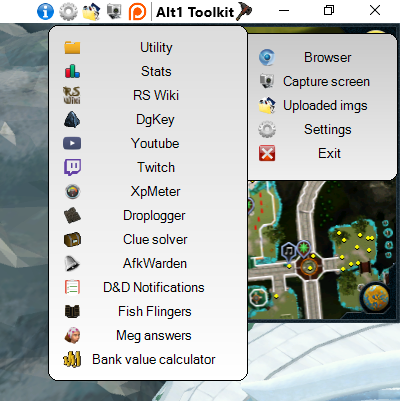
You can install Alt1 using the installer below, simply run the installer after downloading it. The installer will automatically download and install Alt1.
Downloaded 1,006,707 times.
You need windows 7 or higher to install Alt1. Only Windows is supported.
Alt1 is really just a fancy browser with a ton of runescape related features.
Inside the runescape styled apps you'll find the same browser engine as inside of chrome.
All apps are just webpages inside this browser.
Alt1 offers these webpages a bit more functionality by allowing them to do a few more things.
You can give certain app hosts more permissions in the settings menu.
There are three different permissions that you can give to the apps:
Any developer can create apps for use in Alt1 without limitations. To make sure your account is safe then using apps from other developers, there is a solid security model in place.