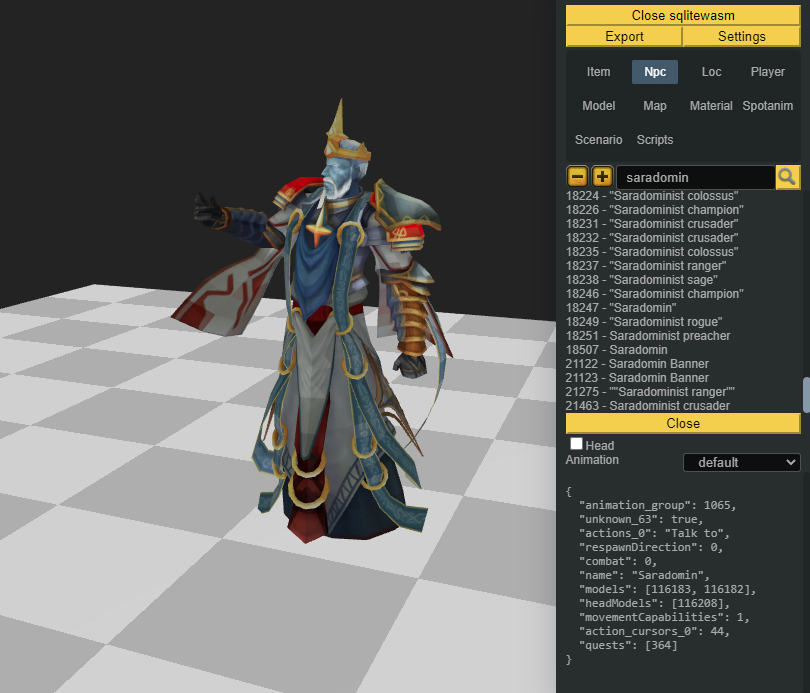
The cache is where RuneScape stores all the assets the game needs in order to run, think of the map, models, textures, interfaces sprites and item configurations. It contains everything except for the code itself that runs the game.
The model viewer reads the cache and shows you what's in it. You can freely view every corner of the map or look up any NPC or item in the game files.
If you have installed the RS3 client and played at least an hour or so on it, you will have the cache files on your computer already. You can view their contents by simply dragging the files into the viewer.
By default the cache will be located at C:\ProgramData\Jagex. Open this folder in the file explorer and drag the folder called RuneScape into the viewer. If you're using Firefox drag all the files inside this folder instead of the folder itself.
The viewer also lets you look up your player avatar, you can use this to view any player who set their image at the photo booth south-west of falador.
After loading an avatar you can modify it to equip any item or look you want. Customizations are either items, or "playerkit" models. Player kits are any customisation that isn't an item or override. The model viewer does not currently prevent conflicting customizations being applied, so in some instance you will have to manually remove e.g. arms when equiping a body item.

The viewer supports exporting STL, GLTF and screenshots. Simply click the export button on the top of the side bar.
The image export button lets you save an image with the background removed. Use "hide floor" to also hide the floor grid from the image.
You can use the exported models to 3d print your player avatar! Exporting STL is the simplest way to get the models directly to your printer, GLTF retains more model information and can be used to refine the model a little more before printing.
You can enable the 360 camera in the settings, this allows you to make some cool 360 images or videos.