DGKey allows you to see your map at all times and also to keep track of key doors and gatestones more easily in a party. The map in the app is updated automatically whenever you open your map ingame for a split second. You can select any map tile and type a key abbreviation to add a key to the map. There is also a connect option to connect your map and keys to everyone in the same floor, so you no longer have to wonder what key you are still missing.
DGKey is a browser based app which means you don't have to install anything to get the basics to work, the app is however optimized for use in the Alt1 toolkit and will be a lot easier to use in Alt1
To use DGKey in your browser you have to provide it with screen shots of the map. Press the printscreen button on your keyboard, then press Ctrl+V on you keyboard to paste the screenshot in the app, this will load the player list and the map (More info on using screenshots in RuneApps). You have to paste a new screenshot every time you want to update the map. If you are using Alt1 you can just click the map set button once while the map is visible on your screen and it will keep updating the map whenever you open the map again.
You can now add keys to the map by selecting a tile and typing the key abbreviation for the key you want to add. b, c, go, gr, o, p, s or y for the colour followed by co, cr, d, p, t, r, s or w for the shape. You can try it out by clicking the map on the app to the right, then type 'grp' to add a green pentagon key.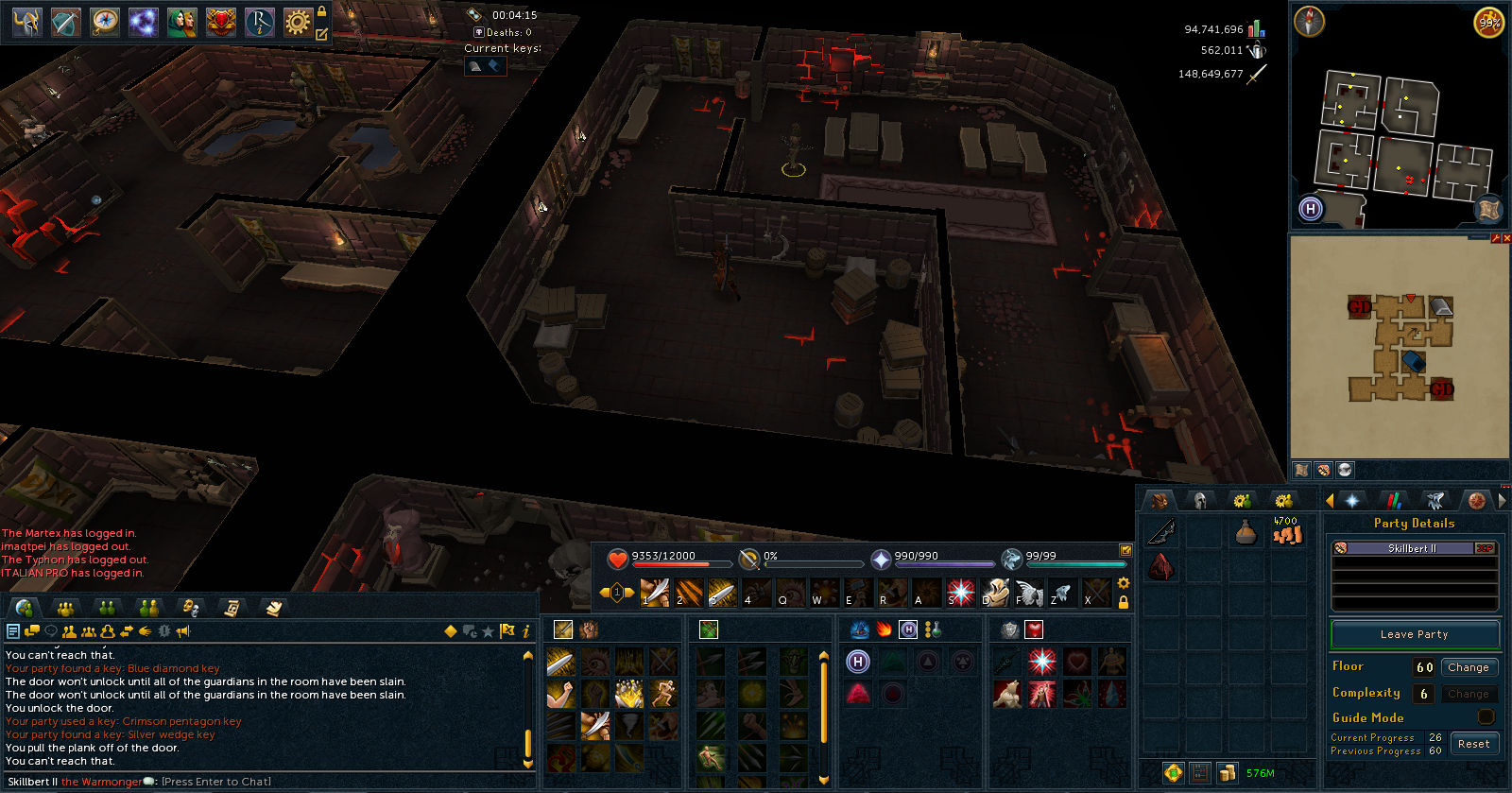
You can connect to you team by simply clicking the globe icon after setting you player list. When you are connected any keys you put in the map will be visible to anyone in your team who is also connected. The map will also update whenever anyone in your team updates it, this will help to quickly see what direction will dead end when you are rushing through a path.